Create a Flow for a OT Link Platform Device
Estimated reading time: 2 minutes
Test your OT Link Platform configurations by creating a flow in OT Link Platform Flows. In the steps listed here, you can connect to a local device at the edge. In this example, a DataHub node subscribes to the local message broker with a topic for a local Modbus device configured in DeviceHub.
Prerequisites
- Create a device in DeviceHub and add a device tag so that you can generate a topic. See DeviceHub Add, Monitor, or Delete Device and DeviceHub Add a Tag.
- Check DeviceHub to verify that the device is connected.
Create the Flow
To create a flow to test your DeviceHub configuration:
- Go to Flows, as described in Navigate Flows.
-
Search or scroll through the palette of nodes to locate the HPE DataHub Subscribe and DataHub Publish nodes.
Hover your mouse over the DataHub nodes to identify the Subscribe node.
- Drag the DataHub Subscribe node onto the canvas.
- Scroll up through the palette to the output nodes and drag the Debug node onto the canvas.
- Connect the two nodes by drawing a line between them.
Configure the Flow
To configure the flow’s subscribe node:
-
Double-click the DataHub Subscribe node to view the parameters.
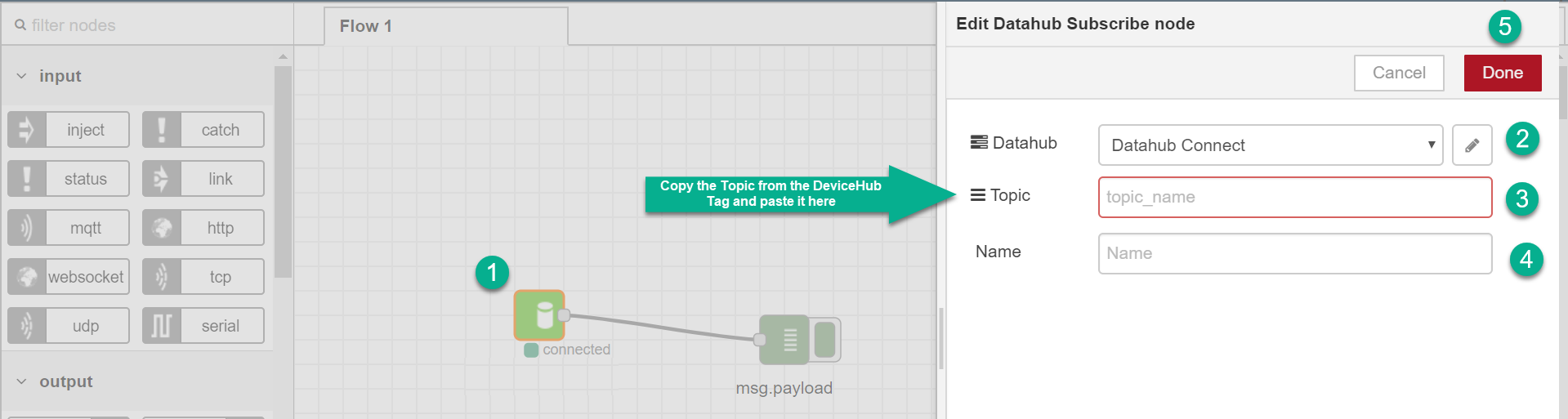
-
While in edit mode, click
 to view the connection parameters. Click Update.
to view the connection parameters. Click Update.This action is only required the first time you are using a DataHub node.
The IP address and port fields are populated automatically. Do not modify these default values. Simply click Update.
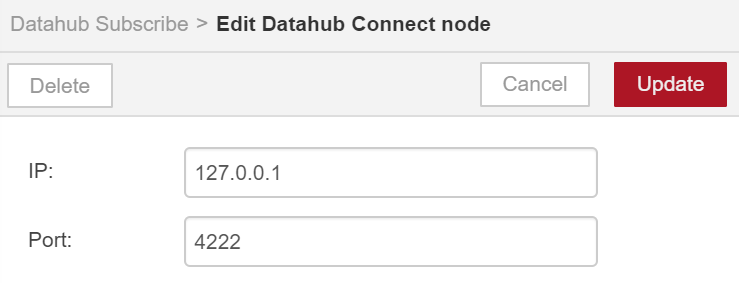
- Go to DeviceHub > Tags tab and click the right-most
 icon for the tag to copy the Raw Topic from the device tag.
icon for the tag to copy the Raw Topic from the device tag.
-
Once copied, you can paste the Raw Topic into the Topic field of the DataHub Subscribe node.

-
- Enter a Name for the DeviceHub Subscribe node.
- Click Done.
-
Click Save.
This last Save step can be easily overlooked, but it is essential to successfully connect to the device and to obtain data from the device.
- At the bottom of the Flow canvas, click the Debug tab to view the messages received from the DeviceHub device.